The Solution is Creating ISO Images
You might think that software on a disc could be copied straight away. The disc contains the software, right?
Not exactly. Discs contain an installer, which isn’t the
same as the software itself. To make matters even worse, some software installed from a disc will
need the disc inserted to function. That will be a problem if the software is
installed on a PC with no optical drive.
The solution is known as a disc image (or .ISO) file. It’s a
single file containing everything that was on a disc and packed up so that it
acts exactly like a disc when opened by the appropriate software.
Windows doesn’t have the ability to make and use .ISO files
on its own, so you’ll need to download third-party software. There are some
great free options available like ISODisk (to create .ISO files) and VirtualCloneDrive (to mount them). These utilities will help you make the .ISO and
then mount it into a “virtual drive,” which tricks your computer into thinking
the .ISO file is a disc in an optical drive.
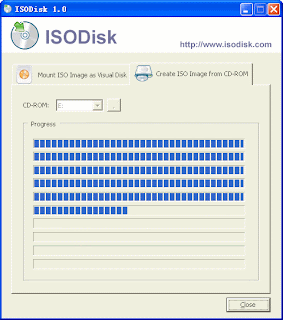 |
| Screenshot of ISODisk in action. |
You’ll also need to use .ISO if you want to reinstall
Windows. You can do this by using one of the above tools to make an .ISO of
your Windows install disc, and then, using the Windows 7 USB/DVD Download Tool,
mount that file on a USB drive. Note that you must use the tool; simply
dragging the .ISO file into the USB drive’s storage won’t work.
A Note about Storage
Space
When you buy a new computer that lacks a disc drive you are
forcing all of your data to your computer’s hard disk. This may or may not be a
problem, depending on the size of your existing media and software collection.
An average Ultrabook on sale today comes with a 500GB hard
drive. That’s a lot of space, but it can also go quickly. A drive of this size
can handle just 60 uncompressed DVDs. Think about the size of your physical
media collection and whether you want to rip all of it, or just some. An
external hard drive will be necessary if your collection is large, and that
adds another $60 to $180 (depending on capacity) to your tab.
Some computers come with small, fast solid-state drives.
These score well in our reviews because of their incredible performance, but
are hampered by limited capacity. If you purchase a new PC with such a drive,
you should plan on also buying an external optical drive, an external hard
drive, or both.
Conclusion
Ditching the optical drive is not for everyone. Consumers
who don’t have and can’t access fast Internet will find them annoying, and
budget buyers will find the necessary extras – like an external hard drive –
irritating.
There are many advantages to going digital, but don’t forget
the disadvantages. It’s important to not feel pressured to move away from discs
because they’re considered outdated. Ditching the disc has hidden costs and can
take more effort than some users find worthwhile.
No comments:
Post a Comment