Many of us travel during the holidays. When we travel we take our mobile devices with us. These devices have batteries that often simply can't keep up with our busy lives, especially during the holidays . Even if you give yourself plenty of time to make it to make it to your destination, there is not much you can do if your flight is delayed or if traffic is backed up. Not only will delays make you late, but they could also deplete the battery life of your phone and tablet. Luckily, there are a few things you can do to extend battery life and save power.
If your smartphone has a battery case available that adds extra battery life I would recommend one if you travel. Most of these cases have a connector that plugs directly into the phone’s charge port, which is how they deliver the power. These will often triple the life of your battery!
There are also external battery packs. These are usually very small and usually connect your mobile device with a USB cable. If your smartphone does not have a battery case accessory available these are your best bet. These battery cases are also great for tablets.
Saving your battery's charge can be as simple as tweaking some settings on your phone or tablet. Here are some changes you can make to prolong battery life when traveling. Each smartphone will have slightly varied ways in which to make these changes but I trust you can figure it out!
Dim the screen: Most phones include an auto-brightness feature that automatically adjusts the screen's brightness to suit ambient lighting levels and system activity. This mode uses less power than constantly running your screen at full brightness would, but you'll get even better results by turning your screen's brightness down to the lowest setting that you can tolerate and leaving it there.
Adjust your screen timeout: When your device has been idle for a certain amount of time, the screen shuts off and goes back to black, thus reserving precious battery life for when you actually need to use it.
Turn off Wi-Fi: If you're not using Wi-Fi, turn it off. Same goes for Bluetooth.
Turn off, or limit, notifications: These are the popup notifications from apps such as Facebook, Twitter, CNN etc.
Minimize unneeded apps and options: Speaking of apps, kill unnecessary apps that aren’t in use. Because our smartphones are excellent multitaskers, they tend to keep apps running in the background until they are forced closed. Apps are heavy energy consumers. Once again each smartphone will have different methods of doing this.
Turn on Airplane Mode: This disables all of the wireless features of your device, including cellular data, Wi-Fi, Bluetooth, GPS, and other location services. Therefor even if you are not flying and you want to simply save as much battery power as possible turning on this feature will help.
Turn off location services: This will save a lot of power by disabling GPS services.
Turn off vibrate: Vibrating uses much more power than playing a ringtone does. It takes a lot of power to make your smartphone wiggle!
Thursday, November 29, 2012
Tuesday, November 27, 2012
The Unofficial Return of the Windows 8 "Start" Button.
One of the biggest complaints so far about Windows 8 is the removal of the start button. This is the little Windows button on the bottom left of your Windows screen which launchs a menu listing the programs available on your computer. While I can understand Microsoft's desire to lure you into their new Metro interface the removal of the classic start button is a mystery to me. Microsoft had to know that several free add-ons making a start button available would be quickly released. After only a couple of weeks post Windows 8 launch several start button applications have indeed been made available (for free).
My favorite is, "Start Menu 8". The software is designed to be as flexible as you need when setting up your own personalized start menu. You could almost use Start Menu 8 as a complete fullscreen replacement for the desktop, though that is certainly not the intended purpose. Start Menu 8 includes a somewhat unique feature, in that it allows the computer to boot straight to the desktop to give the whole experience a feel that is much more like “traditional” Windows experiences. Microsoft probably really hates this as it allow you to avoid the Metro interface altogether on boot.
The design is such that you should never feel the need to use the Windows 8 Start screen at all. Your programs, settings, and folder system are all accessible here, as well as all the Control Panel features and screen controls. Of course, there’s nothing stopping you from using the Windows 8 Start screen and switching between the two experiences is pretty simple, which is what I reccomend. Pressing the Windows key on the keyboard will still return you to the new Windows 8 Start, which neatly allows you to emplore both experiences.
Start Menu 8 is available for free, but there are no shortage of hooks in the program to try and get you to upgrade to the pro version.
My favorite is, "Start Menu 8". The software is designed to be as flexible as you need when setting up your own personalized start menu. You could almost use Start Menu 8 as a complete fullscreen replacement for the desktop, though that is certainly not the intended purpose. Start Menu 8 includes a somewhat unique feature, in that it allows the computer to boot straight to the desktop to give the whole experience a feel that is much more like “traditional” Windows experiences. Microsoft probably really hates this as it allow you to avoid the Metro interface altogether on boot.
The design is such that you should never feel the need to use the Windows 8 Start screen at all. Your programs, settings, and folder system are all accessible here, as well as all the Control Panel features and screen controls. Of course, there’s nothing stopping you from using the Windows 8 Start screen and switching between the two experiences is pretty simple, which is what I reccomend. Pressing the Windows key on the keyboard will still return you to the new Windows 8 Start, which neatly allows you to emplore both experiences.
Start Menu 8 is available for free, but there are no shortage of hooks in the program to try and get you to upgrade to the pro version.
Wednesday, November 21, 2012
Not Just Yet Windows 8 Phone
 |
| Windows 8 Phone I Hardly Knew You |
I was able to get my hands on a Windows 8 Phone and 24 hours later I found myself going back to my iPhone5. Why? After all I have been following Microsoft closely for the past year and I really like their push towards a unified operating system across all platforms. I also believe that the new Windows 8 operating system brings innovation to a company that only a few years ago was staggering in respect to the mass consumer market. Microsoft, with their Windows line of software and Outlook products has a stranglehold on enterprise customers. This is not in doubt. However the mass consumer market has been flocking in droves to Apple and a lesser degree Android. Microsoft obviously has made a decision to get into the consumer market game and I believe that they are on the right track. However, and this pains me to say, the Windows 8 phone is not quite ready for prime time. My experience is with the HTC Windows Phone 8X.
The Good
The operating system is a great fresh design. In place of flat icons you get "live" tiles that display content like news, weather and photos. The navigation has a great ease to it and it look really really dynamic. Moving the tiles around and designing your layout is also very easy. The "store" is also nicely designed and the process of finding apps, downloading and installing is also well thought out.
Out of the box, Microsoft Office is built in and is easily linked to your Skydrive and Sharepoint accounts. The setup could not be any easier and the application use is mastered in minutes. This I will miss the most.
The Bad
The HTC Windows Phone 8X is limited to a built in 16GB with no expansion slot. That's right. No expansion slot. This shocks me. In today's consumer market these devices are used for music, video and more. After the 3GB of space needed for the OS (operating system) you are left with under 13GB. This is simply not enough for many users and this alone will deter many from switching to this device. I also discovered that most Windows 8 phones are limited to the 16GB storage.
I admit it. I love my apps. The Windows store has about 120,000 apps while Apple's store has over 700,000. This will surely improve over time as developers start to write applications for Windows 8. The success of the app store will also depend on the success of the Windows 8 phones. It's kind of a "Catch-22" for Microsoft. Why would a developer take time and money to design a Windows 8 app if the customer base remains small? While at the same time, most users will probably remain with Android & Apple simply because there are more things they can do with those phones as compared to the Windows 8 phones. Microsoft needs to intice these developers as much as possible to write applications for their platform if they want to succeed in the smartphone market. I am hoping for the best here because I really do want to see Microsoft succeed.
The music app is a bit too complex. Music apps should have an ease of use quality. This is simply because users are often physically involved in other activities such as walking, running or working out while listening to their music. The Windows 8 built in app (remember Zune anybody), although nice to look at requires much thought & action then it should.
The Future?
Windows 8 is not going anywhere and Microsoft is working hard to push this into the marketplace. However unless the Windows 8 phone can be improved soon it will be DOA before it has a chance to succeed. This would be very unfortunate as with RIM's demise there is a real opportunity and need for a reliable work and home smartphone platform, other then Apple & Android.
I have not given up. I will be keeping a close eye on the continued development of the Windows 8 phones. The app store must grow & additional memory storage must be available otherwise I fear for this very capable smartphone platform.
Friday, November 16, 2012
Microsoft's BIG Year - 2013
The year 2013 is really really important in respect to Microsoft's future. Here are some of the highlight's of what is happening in 2013 with Microsoft. Microsoft is obviously hoping that these new products will increase their presence in both our professional and personal lives.
Advertising
Microsoft's advertising campaign is actually catchy & fun which is something that Microsoft has always struggled with. Microsoft's new advertising campaign actually make me forget these 2 guys.
Windows 8
This new operating system which comes in various flavors will seemingly be everywhere next year. Windows 8 actually arrived in the last quarter of 2012. I have been using it for the past several months. This is a new and exciting operating system. Not since Windows 95 has Microsoft been this innovative. There will be surely be some push back from business. This is because it is so very different from prvious versions of Windows. However I believe it will actually be accepted in the business world much faster then Windows 7 was.
Windows 8 has 4 flavors. This will probably be somewhat confusing to the masses. This necessary due to the unique needs and abilities of each platform. However on the surface windows 8 will look and feel the same regardliess of the platform you are on.
Tablets
The Microsoft Surface is the first piece of actual hardware Microsoft has built on it's own. This is big news on it's own merit. I have not had a chance to actually use one of these yet and the reviews have been admittingly mixed. I believe that the mixed reviews are the result of the limitations of the "Windows RT" operating system. The RT version of Windows 8 is simular in nature as Apple's IPAD operating system. Users are restricted to the APP store for applications. The Surface does come with Microsoft Office loaded however there is no Outlook. This is also be dissapointing to many.
However by the end of the year other manufactorer's such as DELL and HP will be releasing their own Windows 8 tablets which will be running "Windows 8 Pro" as opposed to "RT". This is the same version of Windows that PC's will be running. This version of Windows provides the ability to install any application, from any source in addition to access to the APP store. These tablets will begin the merging of tablets and laptops for the first time. These next generation Windows 8 tablets are the ones which should find success and the ones I am most excitied about.
Smartphones
Windows 8 smartphones are about to hit the market. These smartphones have been receiving high praise from most in the tech world who have had a chance to use them. With RIM reeling, these Windows 8 phones will offer the professional a new opportunity to use a smartphone that has the fun factor while being a powerful work device. With Microsoft Office and SkyDrive built in working on the go will never be easier.
Microsoft Office 2013
Microsoft's newest version of Office will officially become available in early 2013. Their tablets and smartphones already have this built in. I have been using the "consomer preview" for months now. This new office is really a subscriber based solution with customers paying a small monthly fee for access. With your subscription, access to your files is available across all of these platforms. With SkyDrive access is available to your files on any PC, even without Office installed. Office 2013 also provides the ability to link social media servcies such as facebook, LinkedIn and Twitter to your account.
I may not be 100% accurate in my 2013 prediction for Microsoft but one thing is for certain. Next year will be a truly busy year for Microsoft and it will be fun to watch to see what happens and how successful Microsoft can be.
Advertising
Microsoft's advertising campaign is actually catchy & fun which is something that Microsoft has always struggled with. Microsoft's new advertising campaign actually make me forget these 2 guys.
Windows 8
This new operating system which comes in various flavors will seemingly be everywhere next year. Windows 8 actually arrived in the last quarter of 2012. I have been using it for the past several months. This is a new and exciting operating system. Not since Windows 95 has Microsoft been this innovative. There will be surely be some push back from business. This is because it is so very different from prvious versions of Windows. However I believe it will actually be accepted in the business world much faster then Windows 7 was.
Windows 8 has 4 flavors. This will probably be somewhat confusing to the masses. This necessary due to the unique needs and abilities of each platform. However on the surface windows 8 will look and feel the same regardliess of the platform you are on.
Tablets
The Microsoft Surface is the first piece of actual hardware Microsoft has built on it's own. This is big news on it's own merit. I have not had a chance to actually use one of these yet and the reviews have been admittingly mixed. I believe that the mixed reviews are the result of the limitations of the "Windows RT" operating system. The RT version of Windows 8 is simular in nature as Apple's IPAD operating system. Users are restricted to the APP store for applications. The Surface does come with Microsoft Office loaded however there is no Outlook. This is also be dissapointing to many.
However by the end of the year other manufactorer's such as DELL and HP will be releasing their own Windows 8 tablets which will be running "Windows 8 Pro" as opposed to "RT". This is the same version of Windows that PC's will be running. This version of Windows provides the ability to install any application, from any source in addition to access to the APP store. These tablets will begin the merging of tablets and laptops for the first time. These next generation Windows 8 tablets are the ones which should find success and the ones I am most excitied about.
Smartphones
Windows 8 smartphones are about to hit the market. These smartphones have been receiving high praise from most in the tech world who have had a chance to use them. With RIM reeling, these Windows 8 phones will offer the professional a new opportunity to use a smartphone that has the fun factor while being a powerful work device. With Microsoft Office and SkyDrive built in working on the go will never be easier.
Microsoft Office 2013
Microsoft's newest version of Office will officially become available in early 2013. Their tablets and smartphones already have this built in. I have been using the "consomer preview" for months now. This new office is really a subscriber based solution with customers paying a small monthly fee for access. With your subscription, access to your files is available across all of these platforms. With SkyDrive access is available to your files on any PC, even without Office installed. Office 2013 also provides the ability to link social media servcies such as facebook, LinkedIn and Twitter to your account.
I may not be 100% accurate in my 2013 prediction for Microsoft but one thing is for certain. Next year will be a truly busy year for Microsoft and it will be fun to watch to see what happens and how successful Microsoft can be.
Tuesday, November 13, 2012
Name Change
The name of this fine blog has been changed to "West Chester Tech Blog". Just trying to keep things simple...
Tis' the Season for Email Scams
The holidays are almost here and sadly in the cyber world that means a new onslaught of potential computer risks to all of us. For example security researchers from Symantec are warning about a recently intercepted flood of Christmas themed malicious and fraudulent campaigns. Each year these malicious campaigns become more complex and dangerous. The recent campaign is an excellent example of this. Not only are the senders completely unknown by the recipients, but also, users are exposed to fraudulent e-shops for counterfeit shops.
Over the past year, there have been numerous attempts to entice users into clicking on links to fraudulent e-shops by impersonating a legitimate message or notification from respected, trusted and well known brands. These dangerous emails will without a doubt become more prevalent as we get closer to the holidays.
As a result of these fraudulent emails I recommend common sense. You should avoid clicking on links found in suspicious messages. Remember this lesson, "If it sounds to good to be true, it probably is".
Chase recently posted some examples of fraudulent email messages sent referring to their company. You can check them out here.
During the holiday season I will keep an eye on this situation and try to post updates when possible.
Over the past year, there have been numerous attempts to entice users into clicking on links to fraudulent e-shops by impersonating a legitimate message or notification from respected, trusted and well known brands. These dangerous emails will without a doubt become more prevalent as we get closer to the holidays.
As a result of these fraudulent emails I recommend common sense. You should avoid clicking on links found in suspicious messages. Remember this lesson, "If it sounds to good to be true, it probably is".
Chase recently posted some examples of fraudulent email messages sent referring to their company. You can check them out here.
During the holiday season I will keep an eye on this situation and try to post updates when possible.
Monday, November 12, 2012
Windows 8 - First Thoughts
For the past few months I had been using the Windows
8 “Consumer Preview” on three computers. About 2 weeks ago I was finally able
to move to the final release of Windows 8. I promised a review of my experience
(so far) with the new Windows 8. Therefore here is a very early review of
Windows 8.
First I must say that this rather lively desktop isn't just a
rehash of Windows 7. It is a complete redesign by Microsoft. The icons in Windows 8 are live. What is very cool about
this is that the new icons or rather tiles can display live information, like
weather, email, calendar appointments and news.
Here's a look at some highlights that are
different from Windows 7 and its earlier versions.
Most of Windows 8's widget-like tiles are live and animated.
They are really self-updating widgets replacing the static icons we have been used
to on a PC since its inception.
Click on the "Photos" tile on the Start
page. Then add some photos by connecting to a social network or to Microsoft's
SkyDrive cloud service. After a while, the pictures will appear and animate
within the Photos tile on the Start page. I have actually has a little trouble
with this feature but then again I have not worked with this particular feature
much yet.
Follow the same concept to populate other tiles. For
example, populate the Weather tile by clicking on it, and allowing Location
Services at the prompt.
Software Is Replaced With Apps
Apps are the new applications, or what we used to
call "software."
Click on the "Store" tile to launch the
Store Spotlight. Scroll through the categories like Games and Productivity by
placing the pointer at the bottom of the screen and clicking on the scroll-like
navigation bar that appears.
Choose an app, like “Ebay” or “USA Today” by
clicking on it and selecting Install. The install process will commence. Afterward
the new tile appears on your desktop. These installs usually take less than 2
minutes or so.
SkyDrive Storage
Microsoft's Dropbox is tightly integrated into
Windows 8. SkyDrive provides 7 GB of free storage. Drag some files into the
SkyDrive folder on the computer, and they will sync on the Windows 8 computer.
As with Dropbox and others, there are SkyDrive apps for mobile devices too. Therefore
your files can be anywhere you need them, as long as you have the app
installed.
Internet Explorer 10
Unlike previous versions of internet explorer IE 10
strives to use all of you monitors real-estate. By default this new internet explorer runs in
full screen. The interface here has changed from previous versions so it will
take a little practice to master how things work. Don’t be afraid because if
you take a little time here you will grow to love IE 10.
You can save your favorite webpages to your new
beautiful desktop by browsing to the web page and selecting the Pin to Start.
The page will then become accessible from the Start
page. Some sites create a live notification when updates are available.
Organizing and Touch
This OS has been designed for touch in much the same
way as smartphone and tablet are used.
You need a new, multi-touch compatible computer to
take advantage of this. If you don’t have one yet, don’t feel left out because a
mouse works just fine.
Navigation Tips
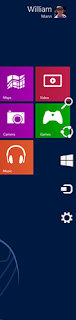 Say goodbye to the Start button. On touch computers,
swiping in from the left changes apps. Swiping in from the right returns you to
the Start screen; swiping in from the bottom displays navigation functions; and
pinching and stretching will zoom.
Say goodbye to the Start button. On touch computers,
swiping in from the left changes apps. Swiping in from the right returns you to
the Start screen; swiping in from the bottom displays navigation functions; and
pinching and stretching will zoom.Most of the controls you will need such “pc settings”, “control panel”, “user settings”, “device management” and more can be found in the new “charm ribbon”. You can easily access this by taking your mouse to the lower (or upper) right corner of your monitor and simply hovering it there. The “charm ribbon” will then appear. (pictured left)
Press the left mouse button and drag the Internet Explorer
page to the bottom of the screen with the mouse. The screen will be returned to
the Start page.
Click in the top left corner within an app screen to
see recent apps. Drag one of those apps to a spot on the screen until a space
appears. Release the mouse button and both apps will share the screen. I am still learning more myself with this new excellent operating system and cannot wait to try it out on a new Windows 8 tablet. However do not rush out just yet and purchase one. I will explain more later….
Subscribe to:
Comments (Atom)





